Sourcemod and Metamod are supported for the following game servers we offer:
- Counter Strike: Global Offensive
If your game server runs a game that utilizes the Source engine, this installation guide may still apply.
Installation
- To begin, login to your server’s control panel: https://games.qgs.bg
- Turn off your server by clicking the red "Stop" button on your server’s control panel.
- Next, proceed to download the latest Linux build of Sourcemod and Metamod:
Sourcemod: https://www.sourcemod.net/downloads.php
Metamod: http://www.metamodsource.net/downloads.php?branch=stable - Create a folder on your PC and unzip both the Sourcemod and Metamod files you downloaded into that folder.
- Once unzipped into that folder, you will see two folders named "addons" and "cfg". Please click the folder named "addons":

- Within the "addons" folder, you should see a "metamod" folder, a "sourcemod" folder, and a "metamod.vdf" file:

- Select the "metamod.vdf" file and delete that. You will need to download the proper "metamod.vdf" file for the specific game server you have.
- Once you have deleted the "metamod.vdf" file, please navigate to this website: https://www.sourcemm.net/vdf
- On that website, select the dropdown next to the "Game:" setting and select the specific game your game server is running:
- Once you have selected the game, hit the "Generate metamod.vdf" button on that website. This will proceed to download a "metamod.vdf" file to your PC
- Now that you have that "metamod.vdf" file for the specific game your server is running, please upload that in the same area where you removed the "metamod.vdf" file previously:
- Now that your "metamod.vdf" file is properly setup, back out until you see the "addons" and "cfg" folder again:

- Select those two folders and please zip those into a .zip file. For example, if you’re using the program WinRAR you can select both folders, right click and click the button "Add to archive". This will open a window to create the .zip. Set the "Archive format" to "ZIP" and then hit "OK" to create that .zip file containing both of those folders!
- Now, go back to your server’s control panel and click "File Management" to enter your server’s FTP.
- In your FTP, please navigate to the following areas depending on the specific game your server is running:
Upload the .zip from step 9 into the proper location for your game server.- For Counter-Strike Global Offensive: /csgo
- Afterward, please select that .zip file you just uploaded and then hit "Decompress" on the right side of the FTP server on the server marked as Diverse.
- Those files will now properly unzip into the "addons" and "cfg" folders for your server!
- Finally, back out and start your server to allow Sourcemod and Metamod to load!
- To verify that the installation was successful, login to your server and then open the in-game developer console by hitting the tilde key(~) on your keyboard while in-game.
- If your developer console is not already enabled, it can be enabled by accessing the in-game options menu. Click "Options" and then "Game Settings". Set the setting to "Enable Developer Console" to "Yes". - Once the developer console is open, run these two commands in that console:
If these commands run properly and provide output, this means that Sourcemod and Metamod have been installed correctly!
meta
sm
If you experience issues installing Sourcemod and Metamod to your server, simply send in a support ticket and our team can assist you!