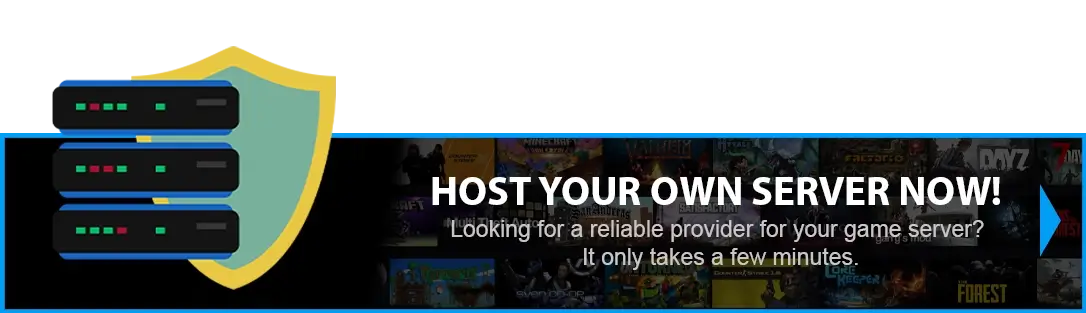FastDL (sv_downloadurl) is a feature used in Counter-Strike and other Source servers to speed up the process of downloading custom content, such as maps, models, and sounds. It allows server operators to host these files on a separate web server with high bandwidth, enabling players to download the necessary content quickly and efficiently. By setting the sv_downloadurl cvar (console variable) to the URL of the web server, the game client can retrieve files directly from the web server instead of the game server, reducing load times and improving overall server performance. So in this tutorial, we will show you how to make this in our infrastructure.
NOTE: Please note that the capacity of content (such as patterns, maps, sounds, etc) that your FastDL can collect is up to a maximum of 10GB per server - Anything above that will not be synced (uploaded).
HOW TO FIND AND SETUP FASTDL?
Step 1) Go to your console > click on your server > navigate to the "FASTDL" button.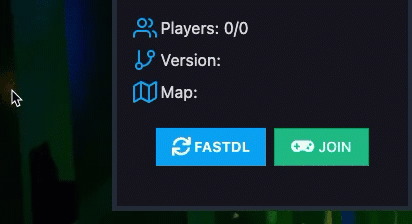
Step 2) Copy the URL and click on the "SYNC FILE".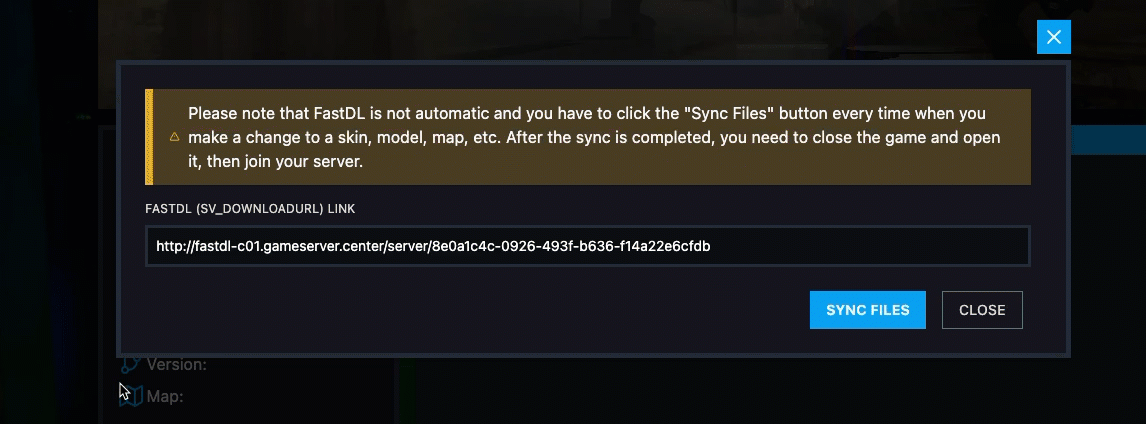
Step 3) When you click the"SYNC FILE", you need to wait for 1-2 minutes and setup the URL in your server config on cvar sv_downloadurl. Also don't forget to activate FastDL via change or set value sv_allowdownload 1 and sv_allowupload 1
- For example in Counter-Strike 1.6 > cstrike > server.cfg
NOTE: When you setup FastDL (sv_downloadurl) you need to restart your game client (your game). Also if you make any changes or add new content like maps, models, sounds and etc. on your server you need to repeat steps 1 and 2 without copying and pasting URL in your config.