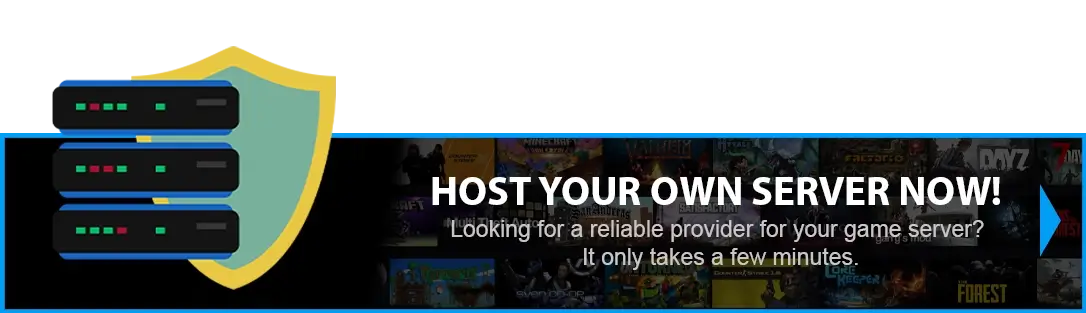HOW TO DISABLE PVP ON YOUR ARK SERVER? (SWITCHING TO PVE)
Your ARK server can be set to either PvP (Player versus Player) or PvE (Player versus Environment) mode. In PvP, players can attack each other, raid bases, and steal or kill tamed dinosaurs—which can be thrilling but sometimes frustrating. PvE creates a more collaborative environment where players focus on building, taming, and exploring without the constant threat of other players destroying their hard work.
Method 1 - NEW MENU
Method 2 - FROM TEXT FILE
NEW METHOD
Step 1) Go to your Console > click on your server and stop it using the "STOP" button.
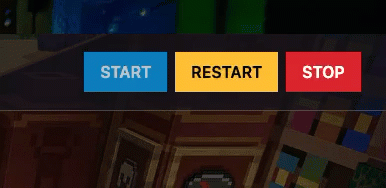
Step 2) Navigate to the User Settings option from the menu on the left.
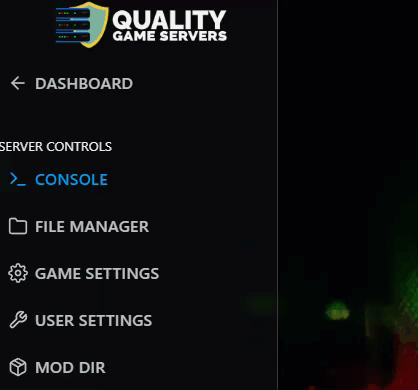
On this page, you can easily access the files by clicking the "View File" button located on the right side of the page above the settings menu.
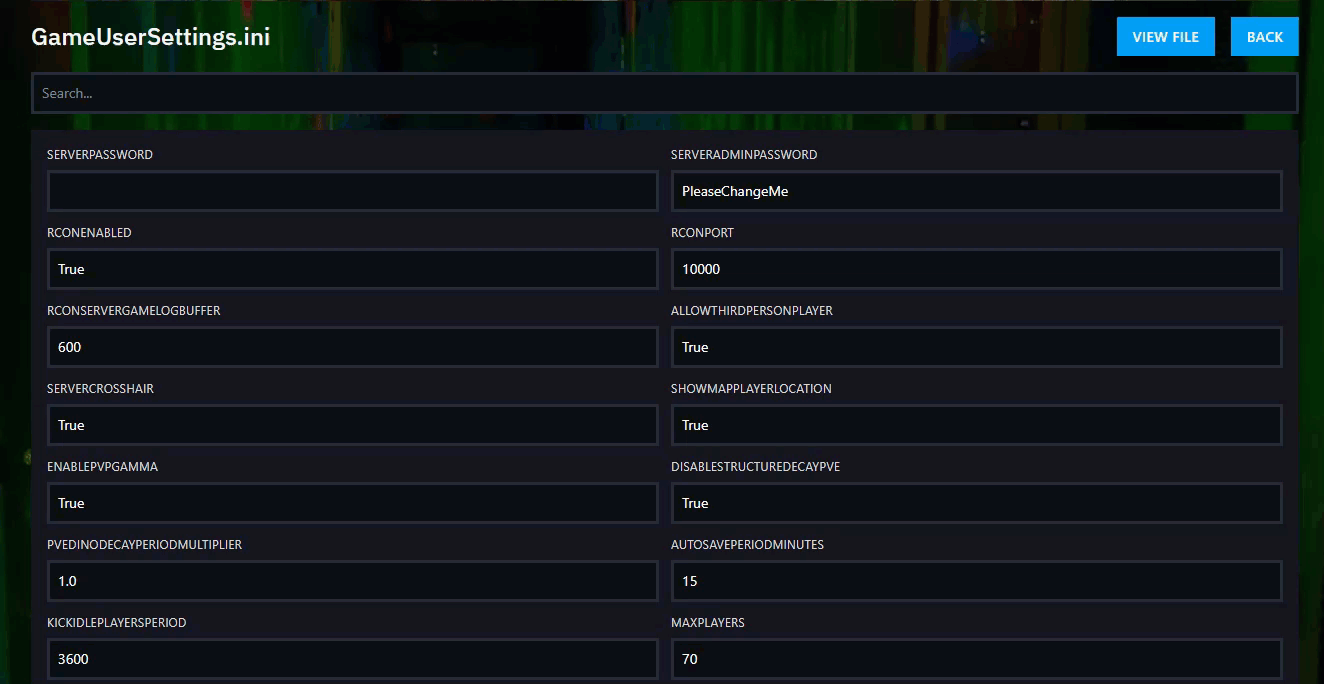
Step 3) Inside this text editor, you will see the [ServerSettings] section. Under this section header, you will see the parameters you have for your server settings, and here, on a new line, is where we add one ourselves.
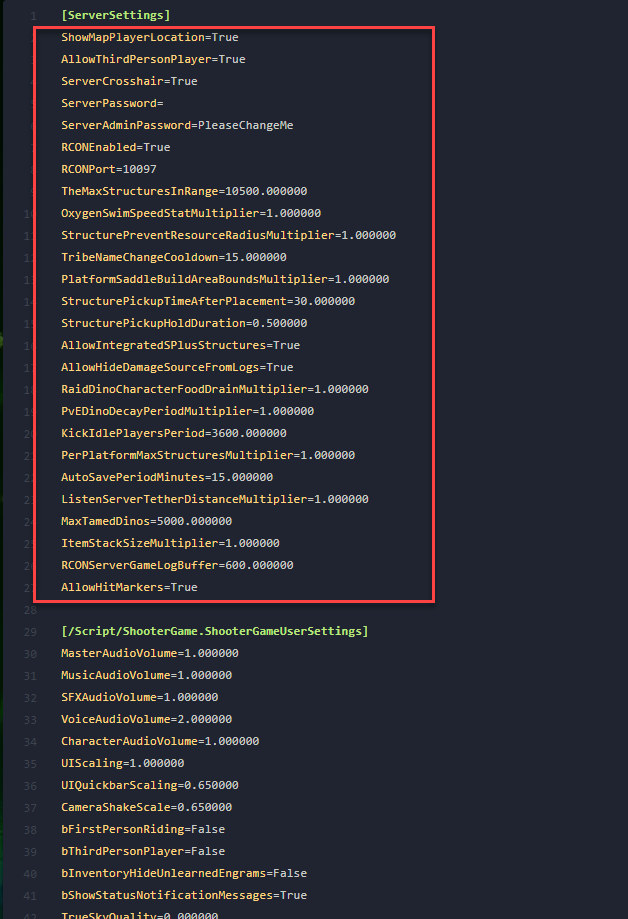
Step 4) Add the parameter ServerPVE=True on a new line.
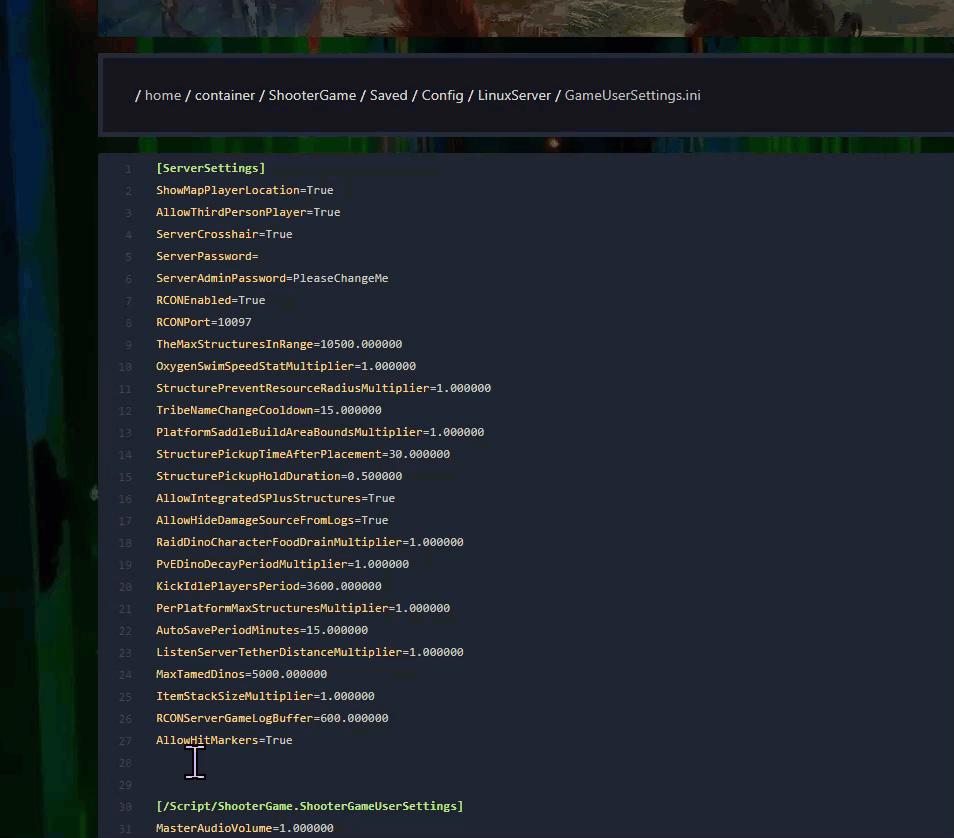
-> Save the file after you are done with the change

Step 5) Navigate to the Game.ini option from the menu on the left
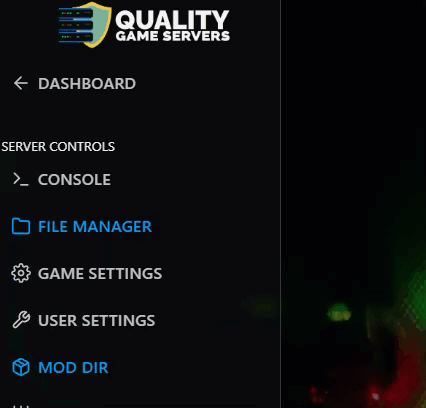
> Click the "View File" button located on the right side of the page above the settings menu.
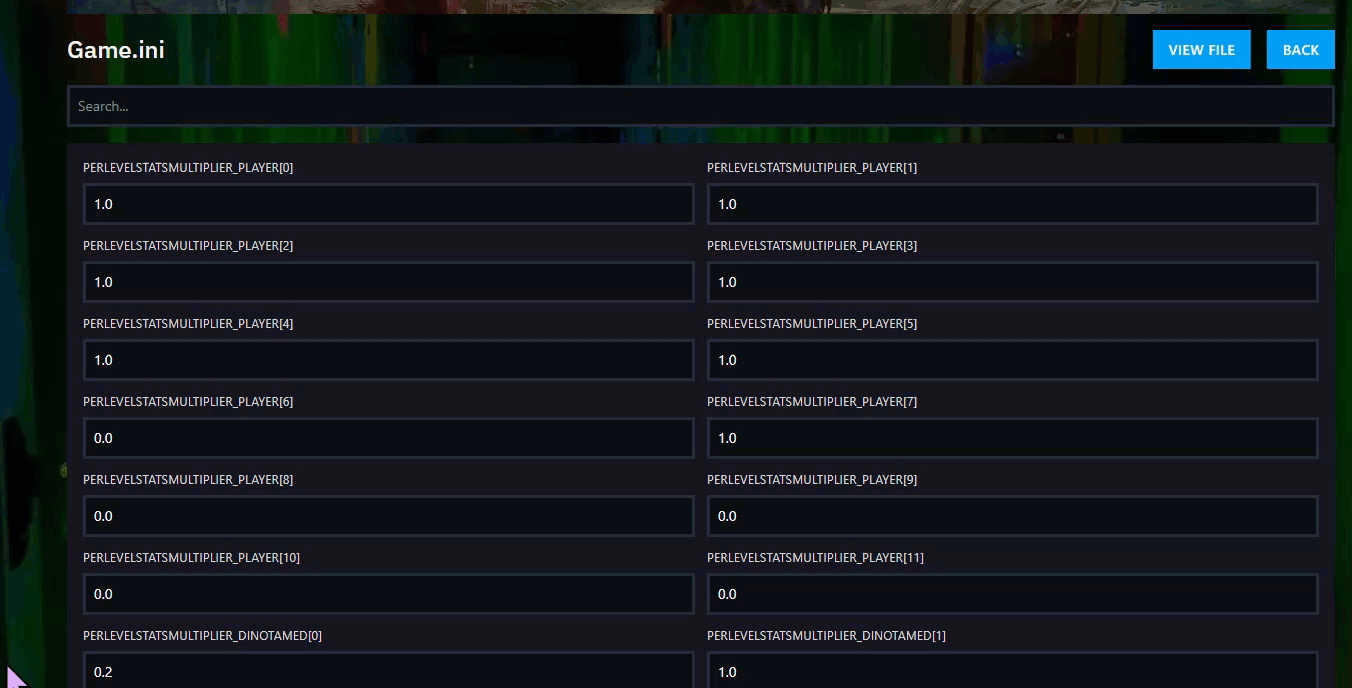
Step 6) Add the parameter bAutoPvETimer=false on a new line
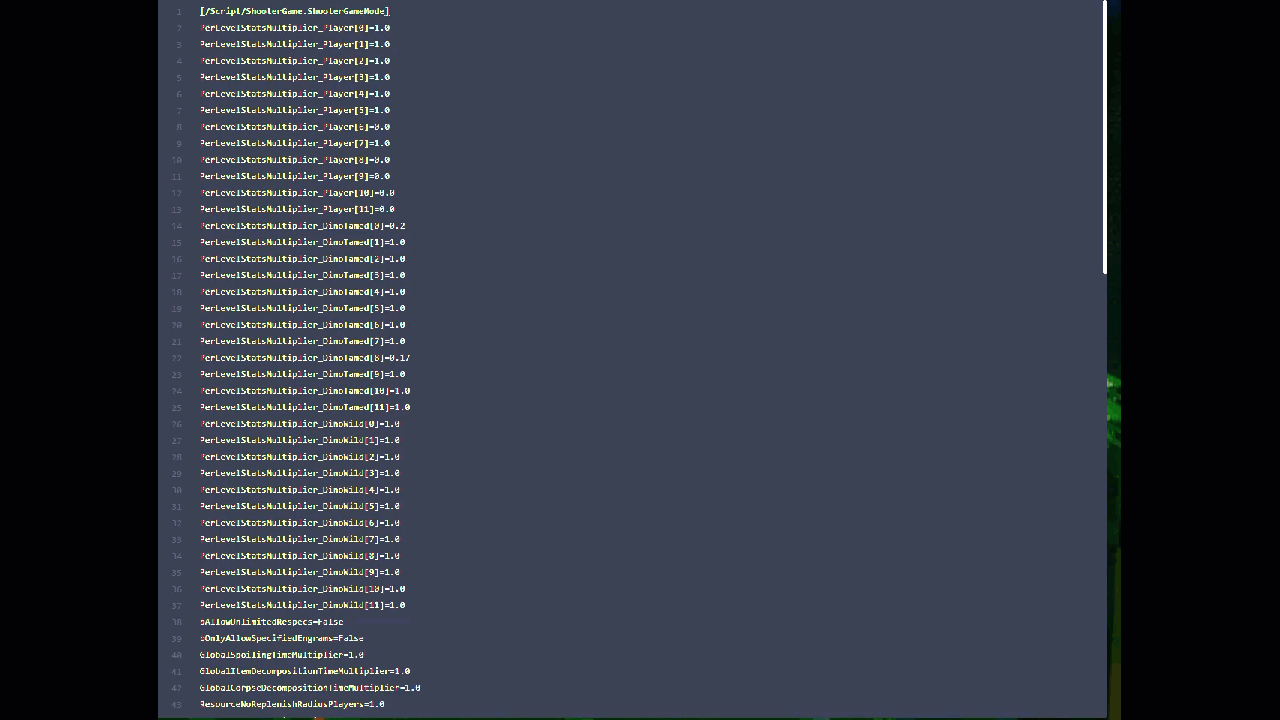
Step 7) Go back to the Console and start the server again.
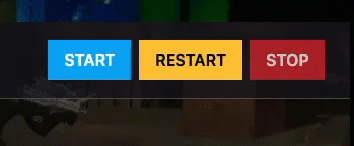
OLD METHOD
Step 1) Go to your Console > click on your server and stop it using the "STOP" button. Once your server is stopped, go to the "FILE MANAGER", which you’ll find in the menu on the left under "SERVER CONTROLS".

Step 2) Navigate to ShooterGame > Saved > Config > LinuxServer > open the GameUserSettings.ini file, and you will see a text editor.

Step 3) Inside this text editor, you will see the [ServerSettings] section. Under this section header, you will see the parameters you have for your server settings, and here, on a new line, is where we add one ourselves.
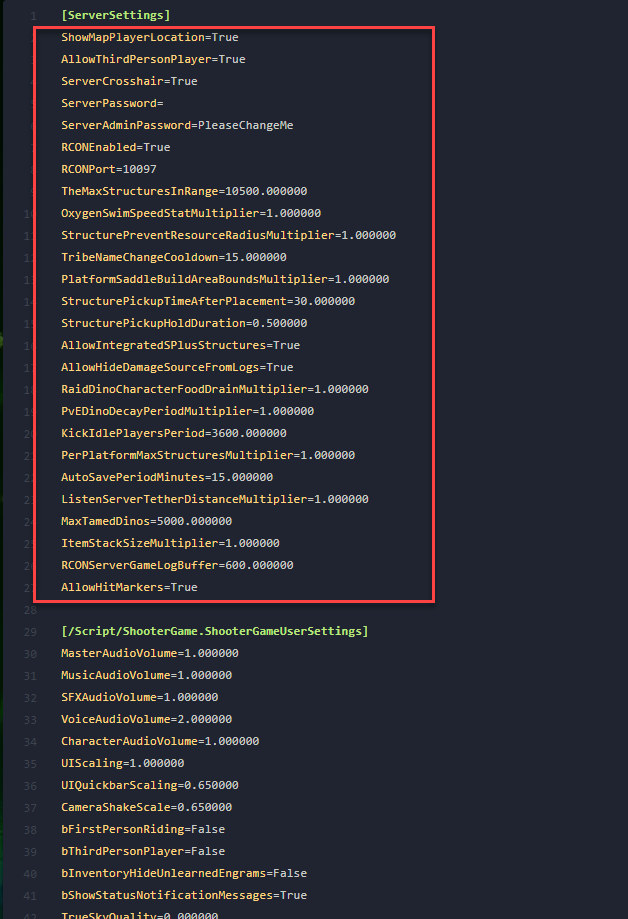
Step 4) Add the parameter ServerPVE=True on a new line.
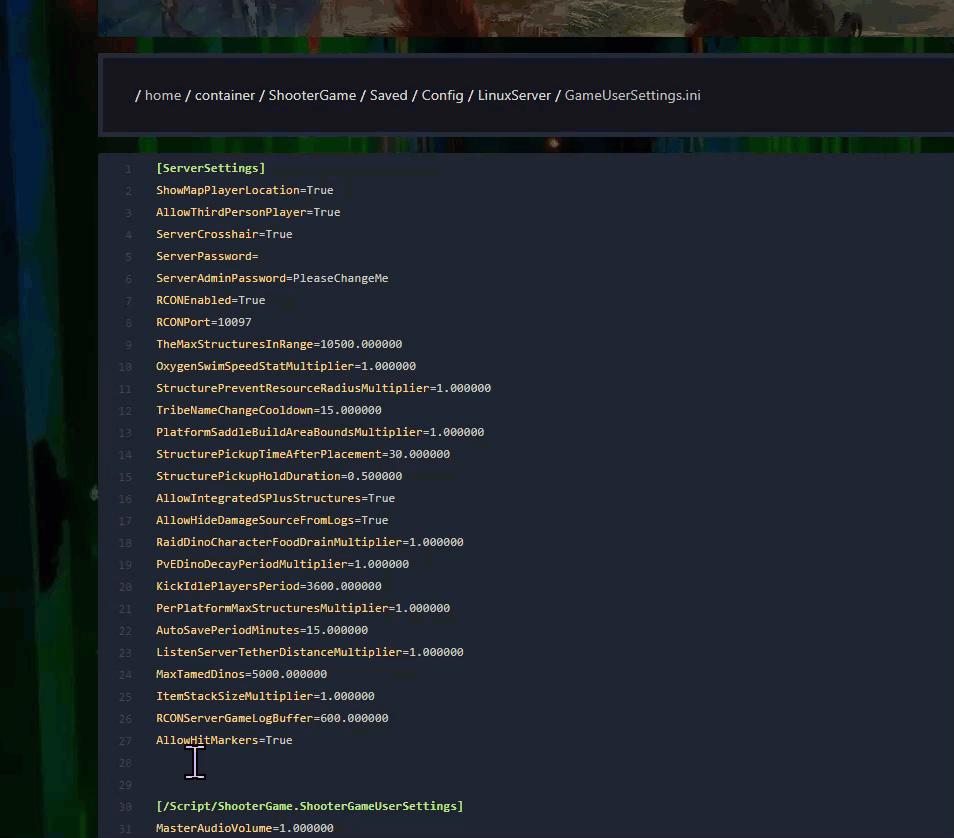
-> Save the file after you are done with the change

Step 5) Navigate to ShooterGame > Saved > Config > LinuxServer → open the Game.ini file and you will see a text editor.
![]()
Step 6) If the text editor is empty, add this row to the file: [/script/shootergame.shootergamemode]
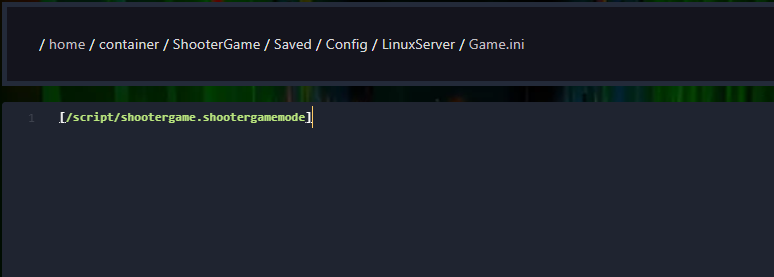
Step 7) Add the parameter bAutoPvETimer=false on a new line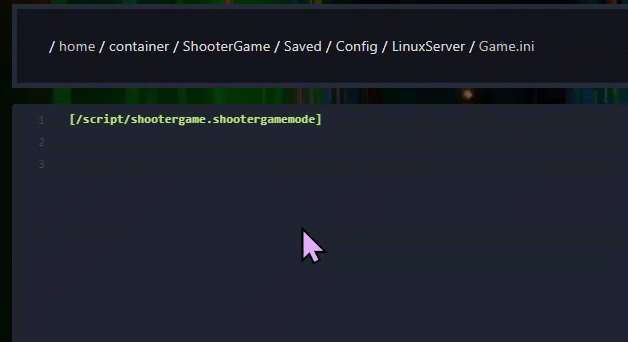
-> Save the file after you are done with the change

Step 8) Go back to the Console and start the server again.
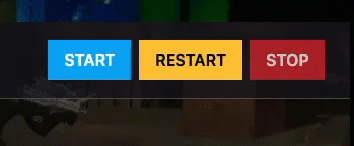
Your server is now PvE and the change will be visible on the server list.