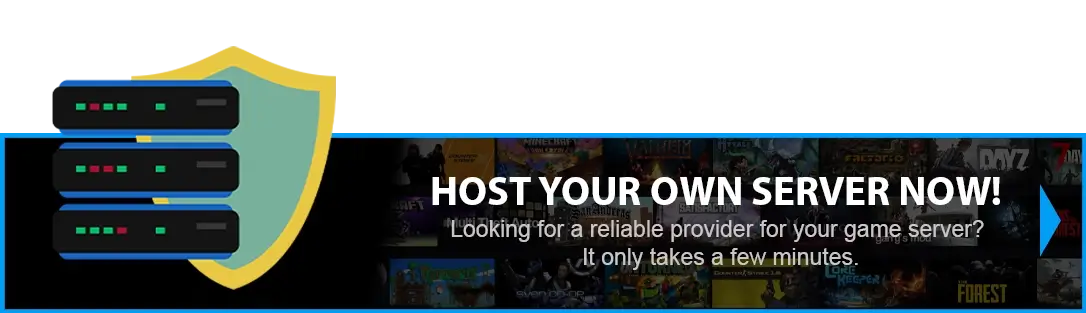HOW TO TURN ON THE FLOATING NUMBERS ON DAMAGE FOR YOUR ARK SERVER?
FLOATING DAMAGE NUMBERS IN ARK:SE YOUR DINO'S BITE IN NUMBERS!
Want to know exactly how much damage your T-Rex is dealing with each chomp? ARK:Survival Evolved offers a fantastic visual feature that many veteran players swear by - floating damage numbers!
This handy setting displays numerical damage values above creatures during combat, giving you real-time feedback without diving into stat menus during the heat of battle. When enabled, you'll see colourful numbers pop up with each hit:
- Green numbers indicate friendly damage (your tribe's attacks)
- Yellow numbers show enemy damage or damage being dealt
Method 1 - NEW MENU
Method 2 - FROM FILE MANAGER
NEW METHOD
Step 1) Go to your Console > click on your server and stop it using the "STOP" button.
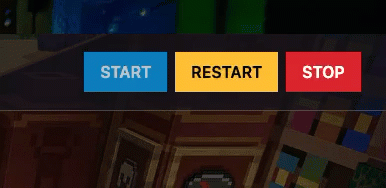
Step 2) Navigate to the User Settings option from the menu on the left.
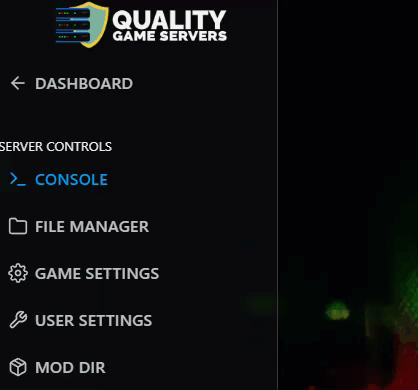
> On this page, you can easily access the files by clicking the "View File" button located on the right side of the page above the settings menu.
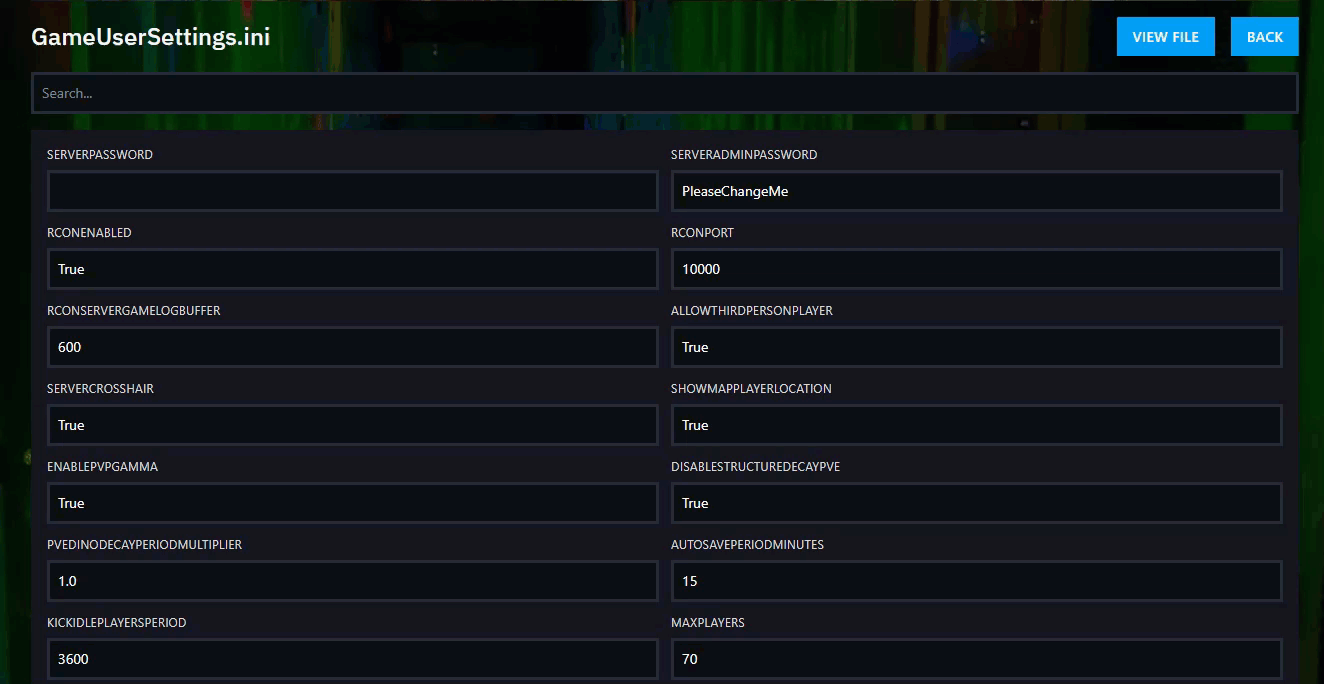
Step 3) You will see the [ServerSettings] section in this text editor. Under this section header, you will see the parameters you have for your server settings, and here, on a new line, is where we add one ourselves.
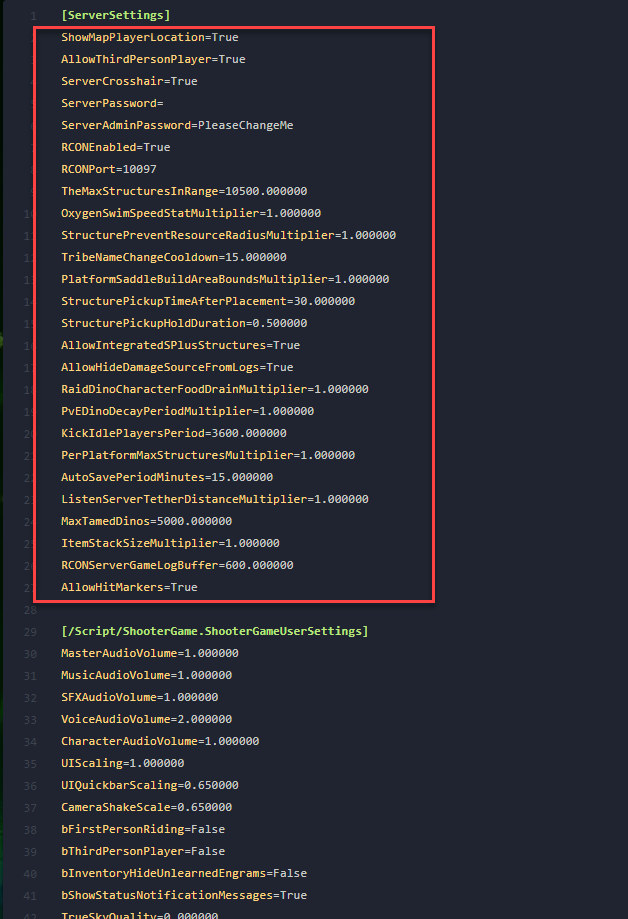
Step 4) Add the parameter ShowFloatingDamageText=True on a new line under the [ServerSettings] section.
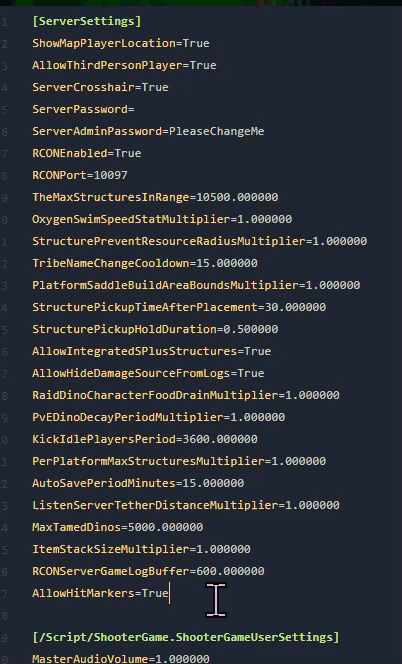
> Click the Save Content button after this is done.

Step 5) Go back to the Console and start the server again.
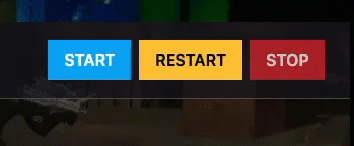
OLD METHOD
Step 1) Go to your Console > click on your server and stop it using the "STOP" button. Once your server is stopped, go to the "FILE MANAGER", which you’ll find in the menu on the left under "SERVER CONTROLS".

Step 2) Navigate to ShooterGame > Saved > Config > LinuxServer > open the GameUserSettings.ini file and you will see a text editor.

Step 3) Inside this text editor, you will see the [ServerSettings] section.
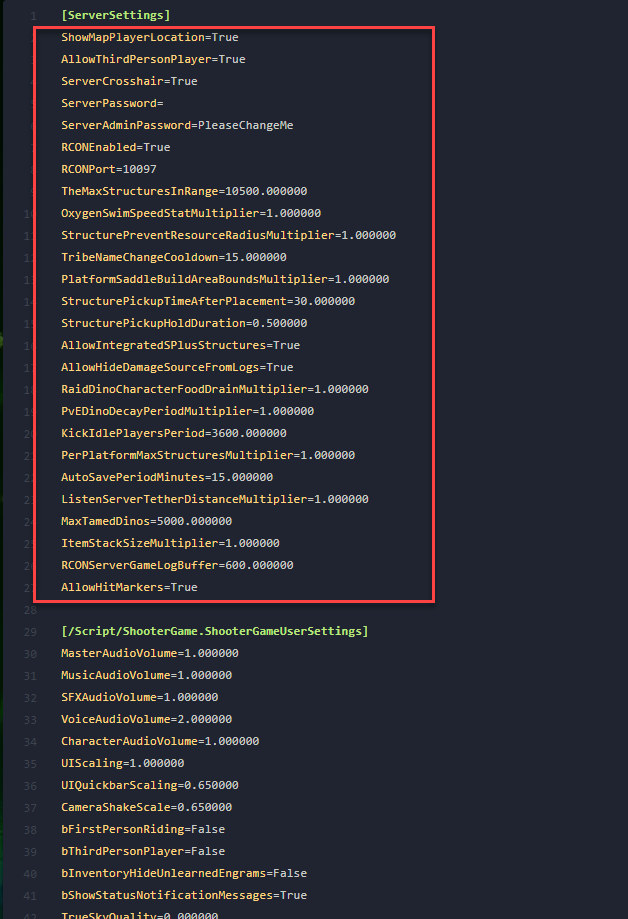
Step 4) Add the parameter ShowFloatingDamageText=True on a new line under the [ServerSettings] section
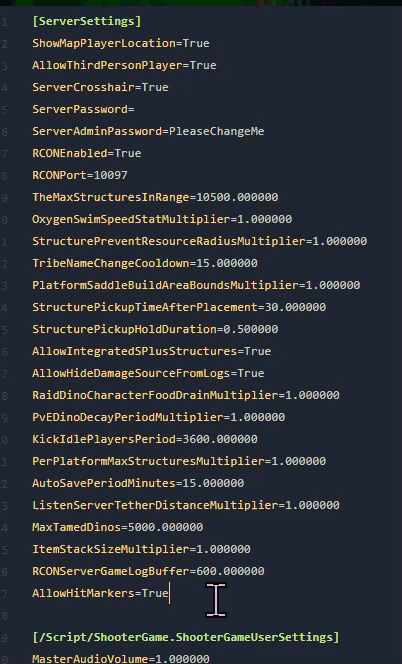
Step 5) After you are done modifying your settings, click the Save Content button.

Step 6) Go back to the Console and start the server again.
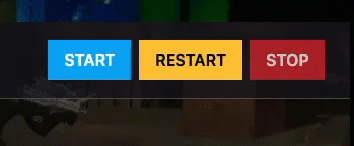
Congratulations! The next time you log in and fight, you will be able to see the floating numbers.