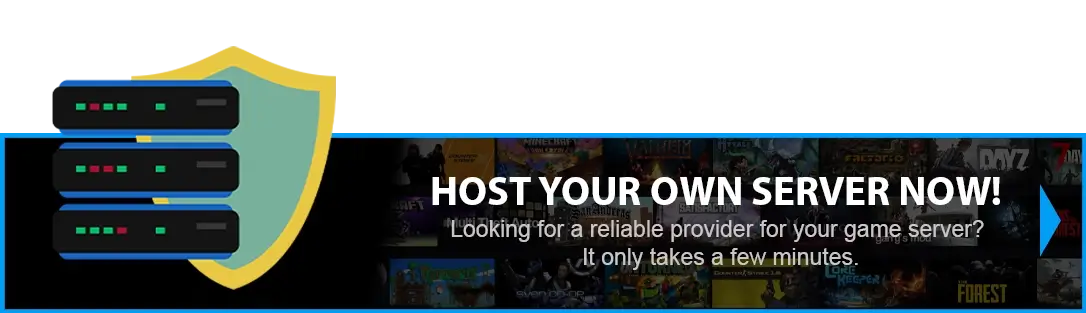How to set up offline PvP protection for your ARK Server
Ark: Survival Evolved servers let you turn on offline PvP protection.
NEW METHOD
Step 1) Go to your Console > click on your server and stop it using the "STOP" button.
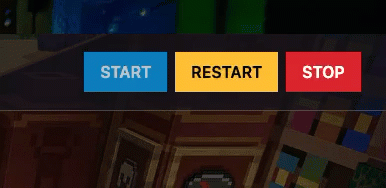
Step 2) Navigate to the GameUserSettings.ini option from the menu on the left under the Game.ini option.
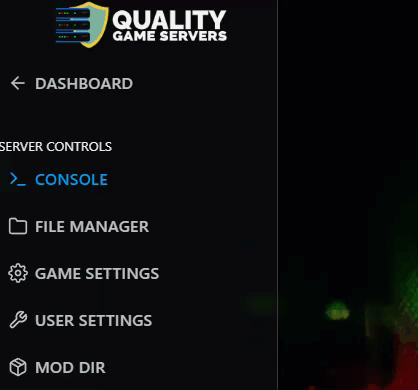
You will see a page containing the GameUserSettings.ini settings, with built-in fields for entering the values available for most of them.
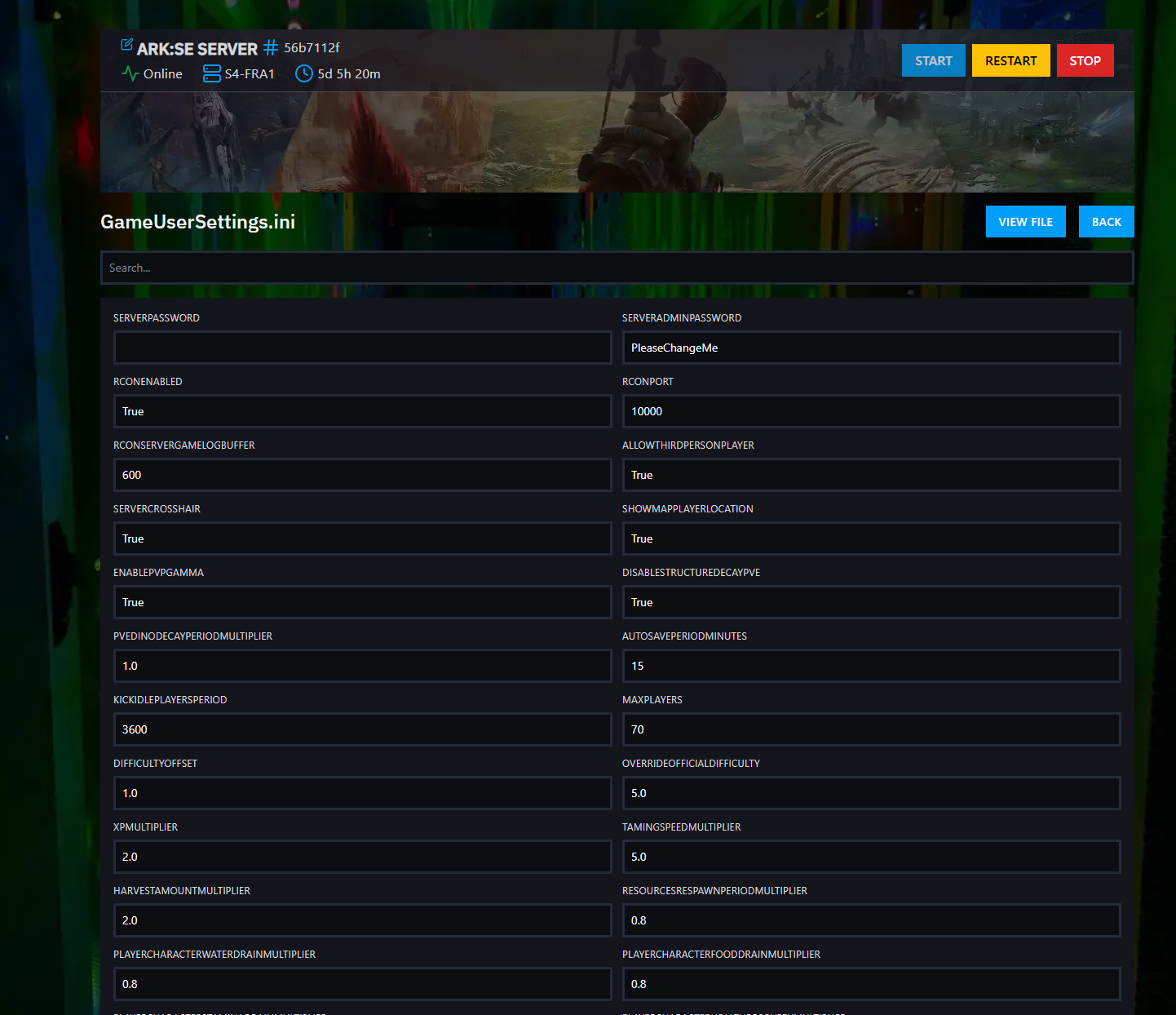
Option 2: In these pages, you can easily access the files by clicking the "View File" button located on the right side of the page above the settings menu. If you decide to use this option and modify through the file, then follow the rest of the tutorial with the OLD METHOD.
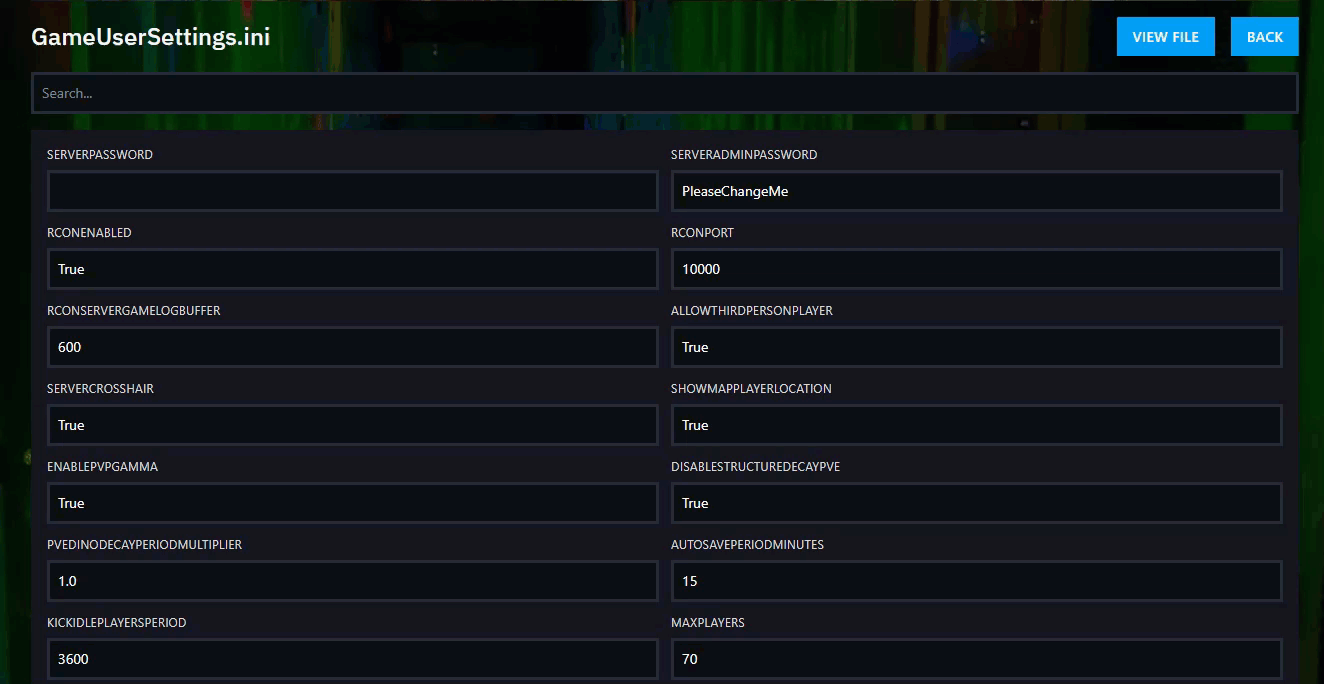
Step 3) Press Ctrl + F and type in the field "PreventOfflinePvP" to locate the setting faster.

After locating the field, type in the value of the field as True.


Step 4) Scroll to the bottom of the page and press the SAVE button at the bottom-right corner.
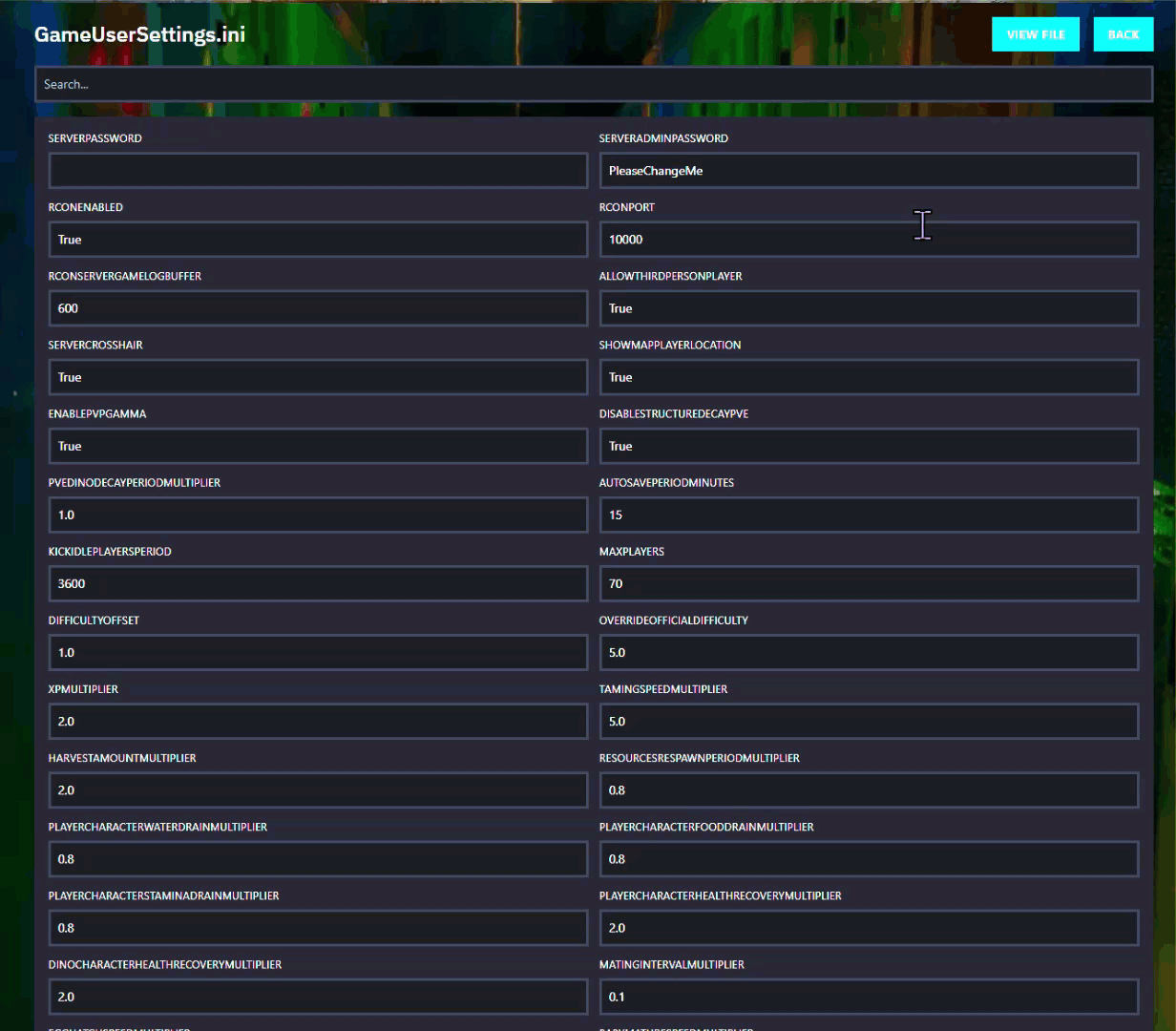
Step 5) Go back to the Console and start the server again.
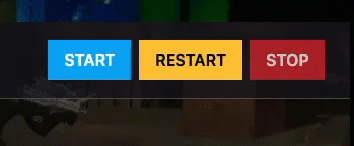
OLD METHOD
Step 1) Go to your Console > click on your server and stop it using the "STOP" button. Once your server is stopped, go to the "FILE MANAGER", which you’ll find in the menu on the left under "SERVER CONTROLS".

Step 2) Navigate to ShooterGame > Saved > Config > LinuxServer > open the GameUserSettings.ini file and you will see a text editor.

Step 3) Inside this text editor, you will see the [ServerSettings] section.
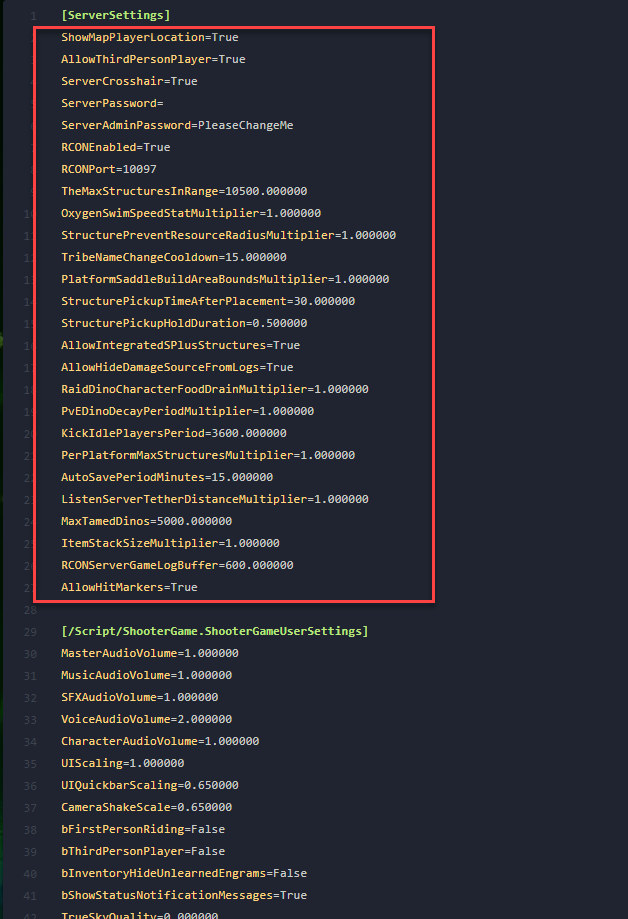
Step 4) Add the parameters PreventOfflinePvP=True and PreventTribeAlliances=True on new lines under the [ServerSettings] section
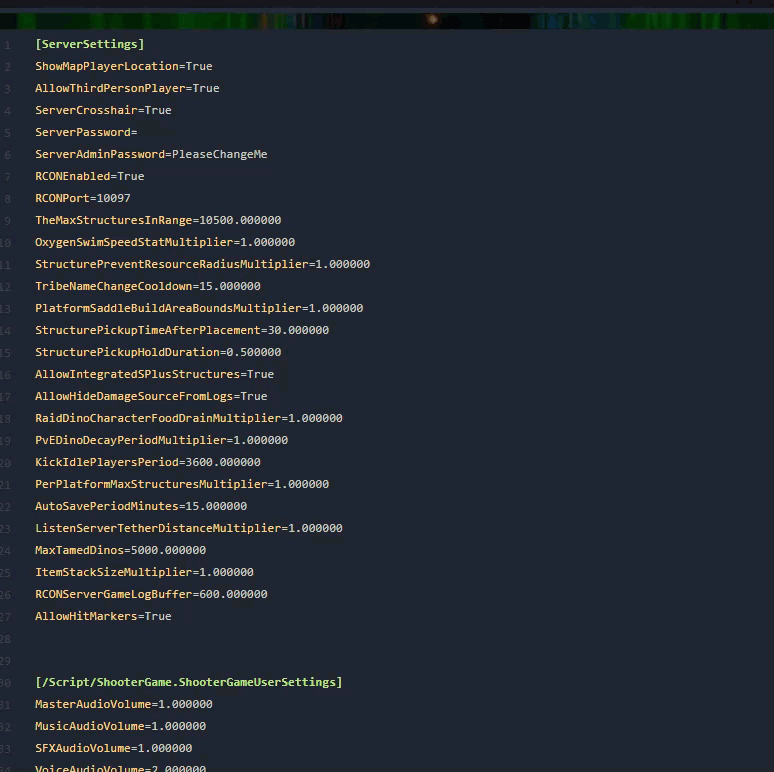
Step 5) After you are done modifying your settings, click the Save Content button.

Step 6) Go back to the Console and start the server again.
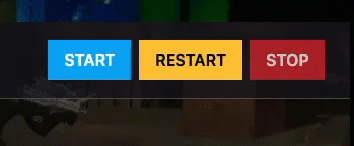
Congratulations! Your server now has offline PvP protection!