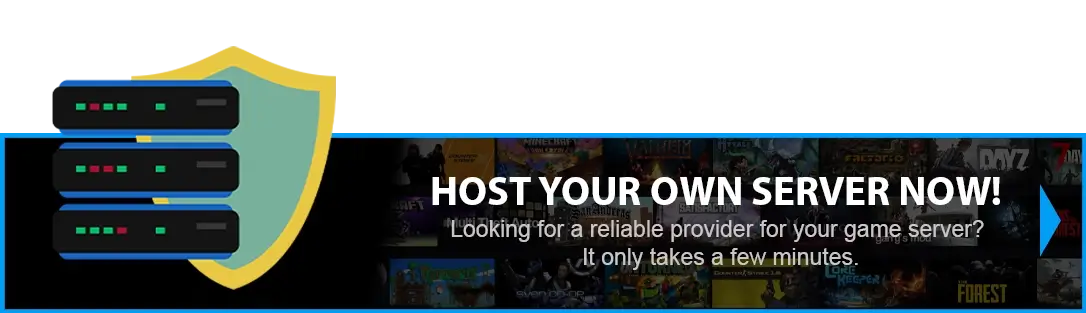How to Disable Structure Collision For Your ARK SERVER?
NEW METHOD - NEW MENU
Method 2 - FROM FILE MANAGER
NEW METHOD - NEW MENU
Step 1) Go to your Console > click on your server and stop it using the "STOP" button.
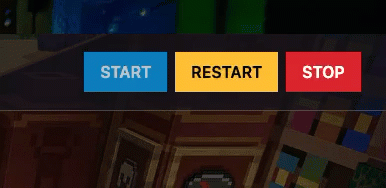
Step 2) Navigate to the User Settings option from the menu on the left.
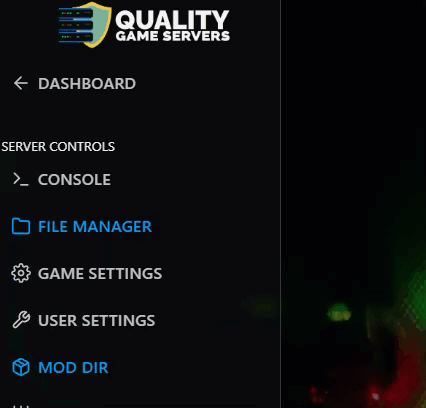
You will see a page containing the Game.ini settings, with built-in fields for entering the values available for most of them. You can easily find your desired setting by using Ctrl + F and typing it in the search field.
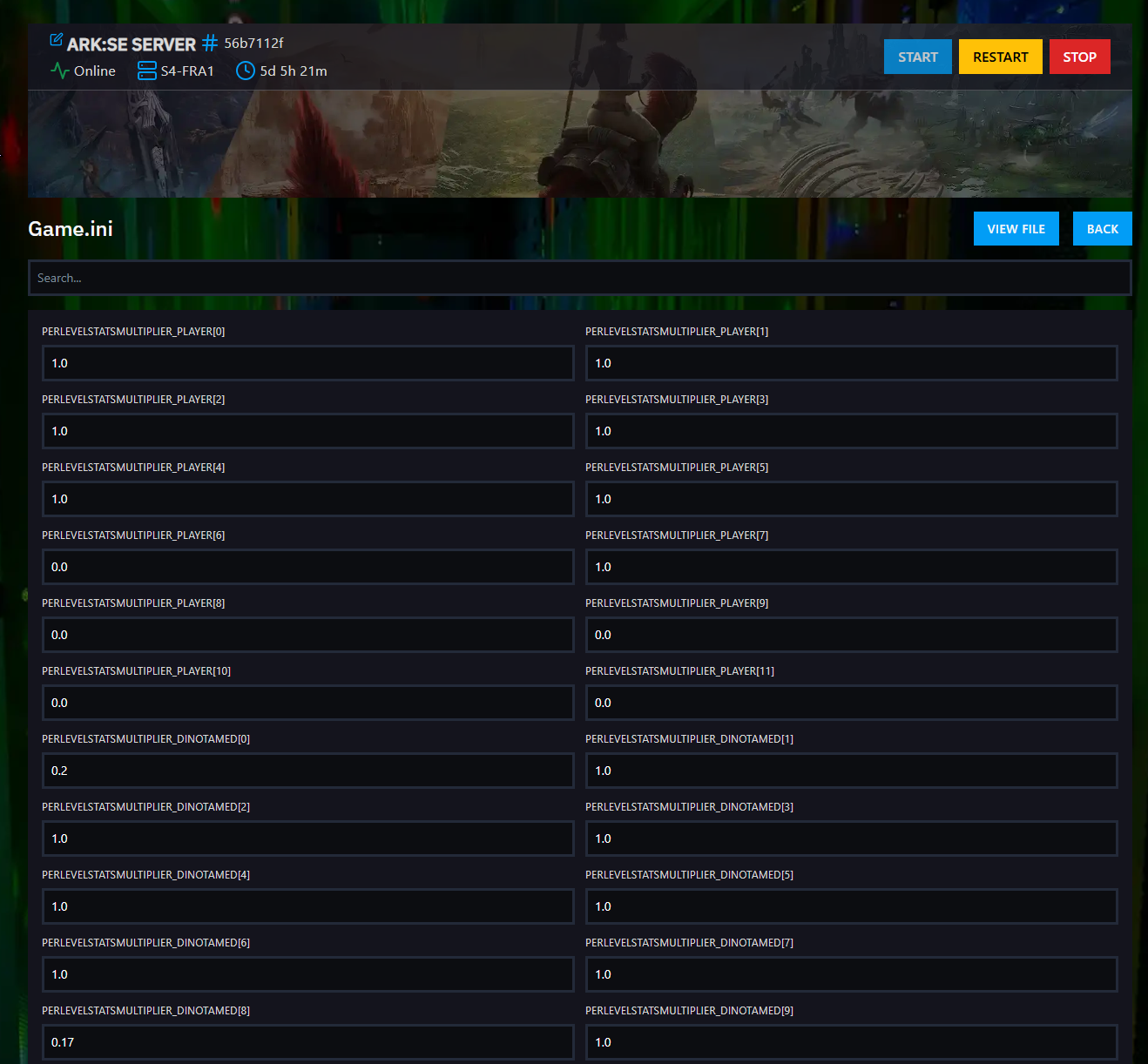
Option 2: In these pages, you can easily access the files by clicking the "View File" button located on the right side of the page above the settings menu. If you decide to use this option and modify through the file, then follow the rest of the tutorial with the OLD METHOD.
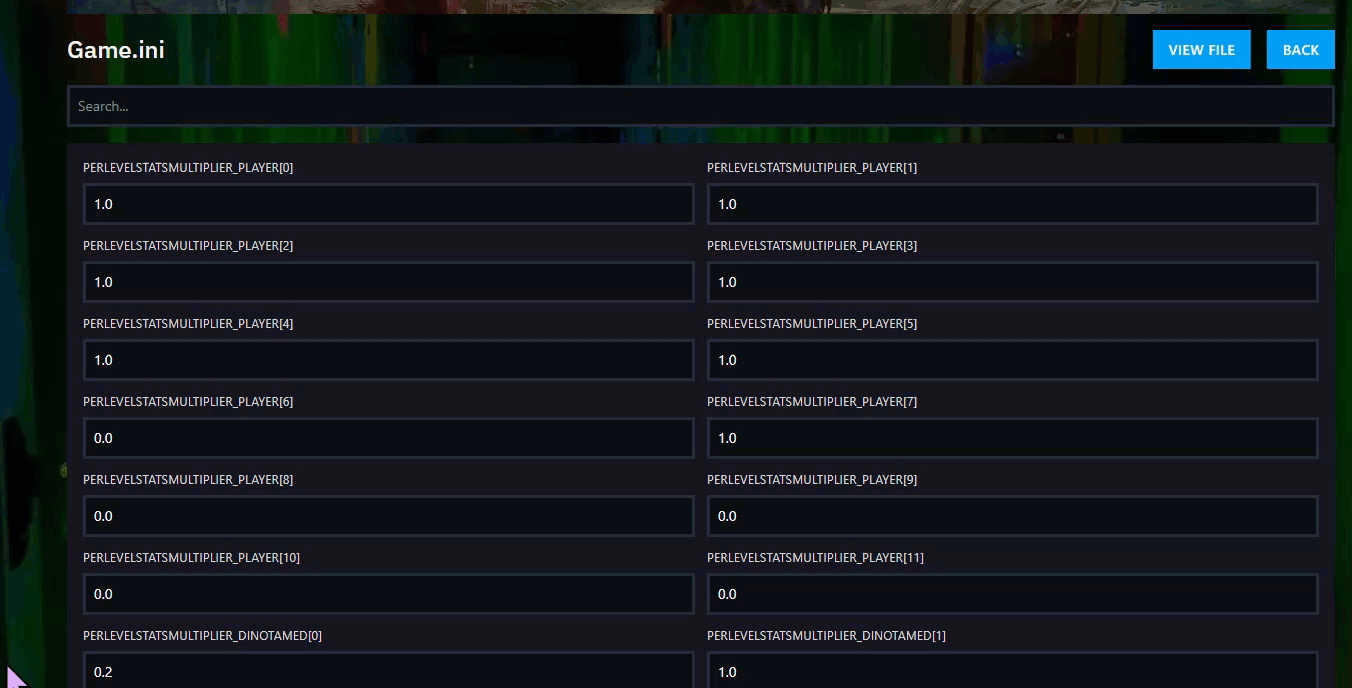
Step 3) Press Ctrl + F and type in the field “bDisableStructurePlacementCollision” to locate the settings faster.

After locating the field, type in the value of the field as FALSE.
Step 4) Scroll to the bottom of the page and press the SAVE button at the bottom-right corner after you are done modifying.
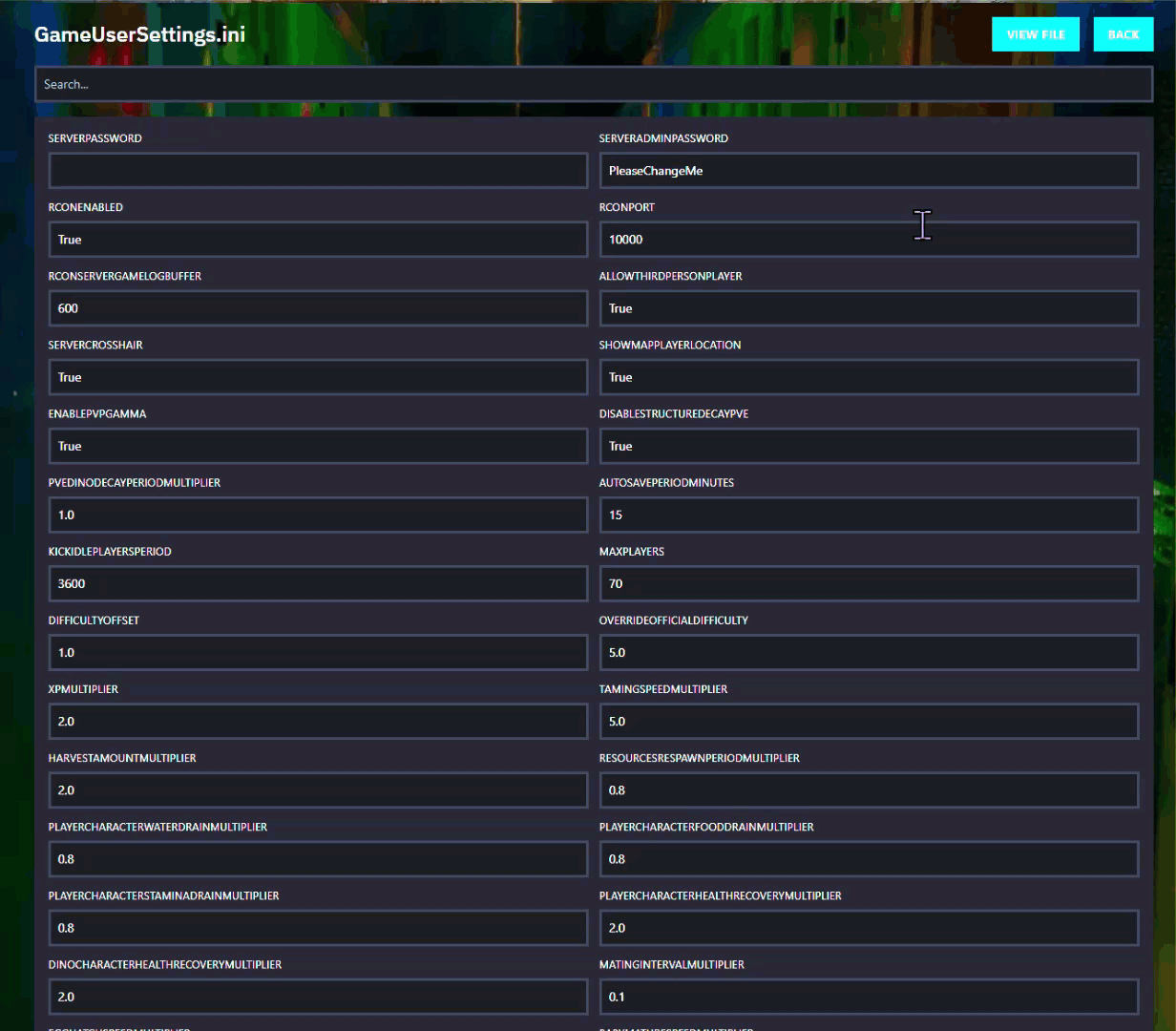
Step 5) Go back to the Console and start the server again.
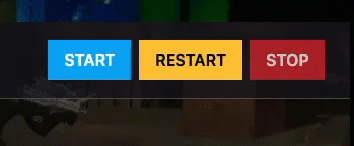
OLD METHOD - FILE MANAGER
Step 1) Go to your Console > click on your server and stop it using the "STOP" button. Once your server is stopped, go to the "FILE MANAGER", which you’ll find in the menu on the left under "SERVER CONTROLS".

Step 2) Navigate to ShooterGame > Saved > Config > LinuxServer > open the Game.ini file and you will see a text editor.
![]()
Step 3) If the text editor is empty, add the following text on the first line: [/script/shootergame.shootergamemode]
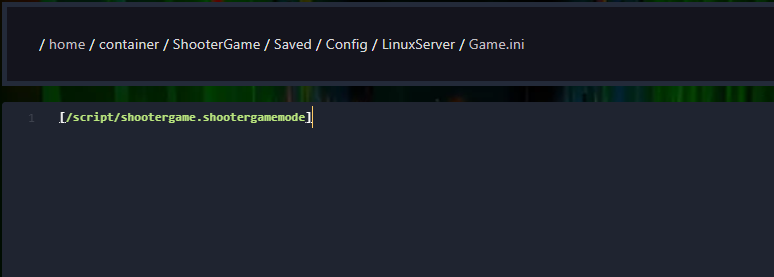
Under the [/script/shootergame.shootergamemode] line add the line bDisableStructurePlacementCollision=True
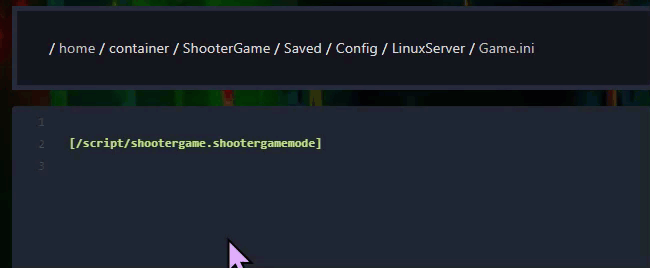
Step 4) After you are done modifying your settings click the Save Content button.

Step 5) Go back to the Console and start the server again.
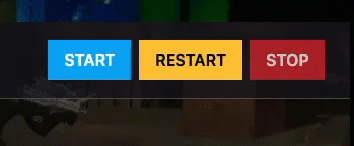
Your structure collision settings are now adjusted.