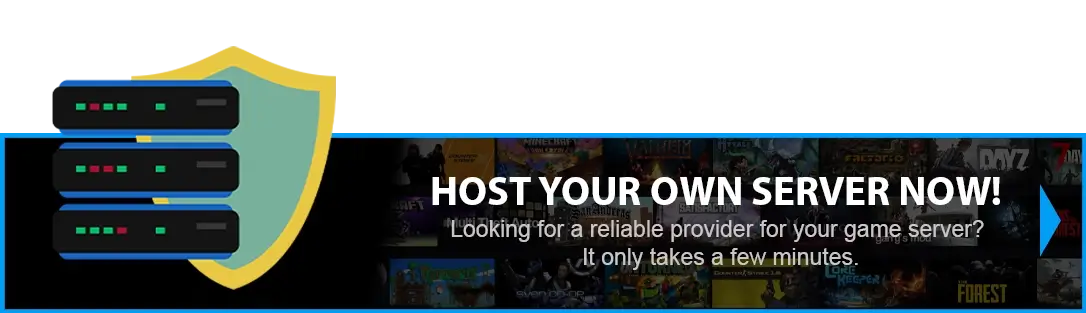How to add аnd remove admins on your ARK Server?
There are 2 ways you can manage your Ark: Survival Evolved admins.
One is Temporary, and the other is Permanent, and we are covering both in this article.
#TEMPORARY METHOD
NOTE: You must enter the enable cheats command every time you log in as an administrator. To permanently add and remove administrators on the Ark server, a text file must be created (shown later in this article)
Step 1) Go to your Console > click on your server and stop it using the "STOP" button.
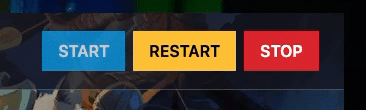
Step 2) Once your server is stopped, go to "SETTINGS".
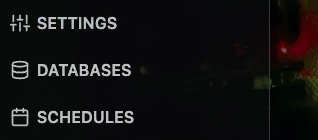
Step 3) You’ll find a field called "ADMIN PASSWORD" on the top left of the page. Input your desired password in that field.
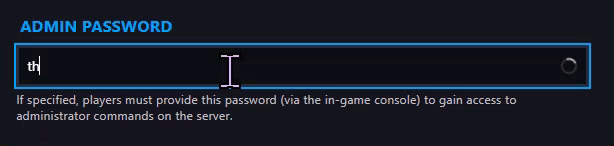
Step 4) Go back to the Console and start the server again.
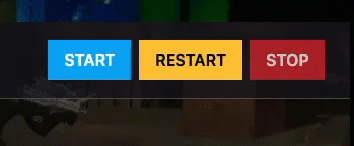
Step 5) Launch the game and log into your Ark Server. Then press TAB to open the input field and type:
> 'enablecheats youradminpasswordgoeshere'
> Do a test by using a random admin command like 'admincheat fly'
#PERMANENT METHOD
Step 1) Go to your Console > click on your server and stop it using the "STOP" button. Once your server is stopped, go to the "FILE MANAGER", which you’ll find in the menu on the left under "SERVER CONTROLS".

Step 2) Navigate to ShooterGame > Saved.

> NOTE: Check out the guide on how to find your STEAM IDs, as you will need them in the next step.
Step 3) Create a NEW FILE

> Enter the STEAM IDs for your admins, each on a new line, and then SAVE the file as 'AllowCheaterSteamIDs.txt'.
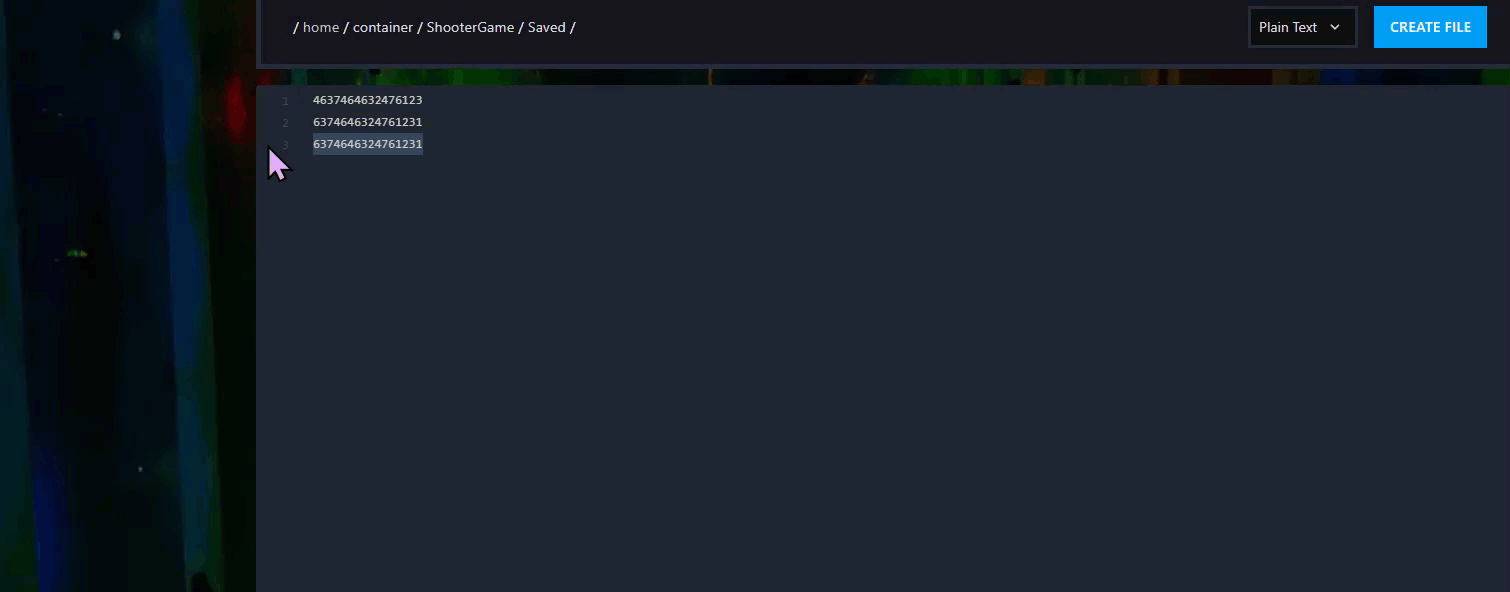
Step 4) Go back to the Console and start the server again.
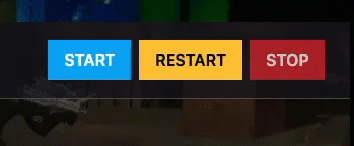
Congratz! You can now manage your server's administration. Happy gaming!