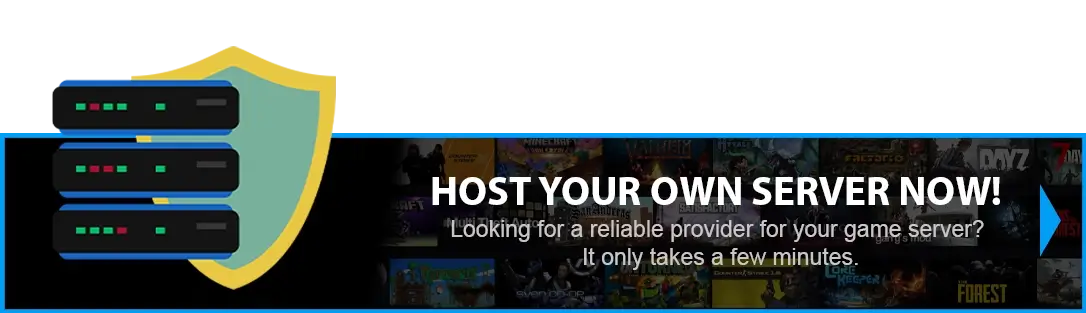How to transfer a single-player save to your ARK SERVER?
Moving a single-player world to an Ark server allows players to experience the game with others in a multiplayer environment, adding a new level of excitement and challenge to the gameplay. It can provide players with a more stable and reliable gaming experience. Dedicated servers often have better performance and support than single-player games.
NOTE: An FTP client is required to transfer files onto the Ark server manually.
Follow this guide to learn how to use an FTP client.
NOTE: Guide on finding the SteamID64 HERE
NOTE: Single-player configurations may differ from the server configurations. Make sure to back up any custom game settings you have added.
- Guide on how to edit server settings HERE.
Step 1) Right-click Ark on Steam > browse local files
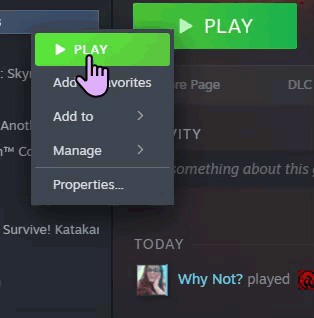
> SavedArksLocal & minimize the folder
![]()
> Check out the.arktribe, .arkprofile, and .ark files. The .ark file must match the map on the server.
Step 2) Go to Console and STOP the server
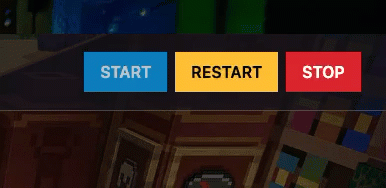
Step 3) Open the FTP & Log in - Follow this guide to learn how to use an FTP client. Then find the SavedArks directory. Drag & Drop the files from step 1 the directory to the SavedArks FTP directory (local directory we had minimized)
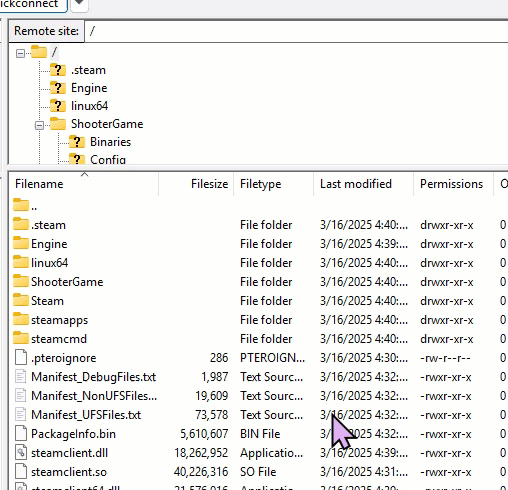
Step 4) Change the name of arkprofile file .arkprofile , to [STEAM ID].arkprofile

Step 5) Go back to Console and then click Files Manager from the right menu
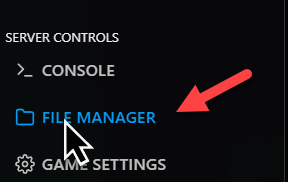
Navigate to the ShooterGame > Saved > Config > LinuxServer folder.

Step 6) Find the Game.ini & GameUserSettings.ini files and DELETE them
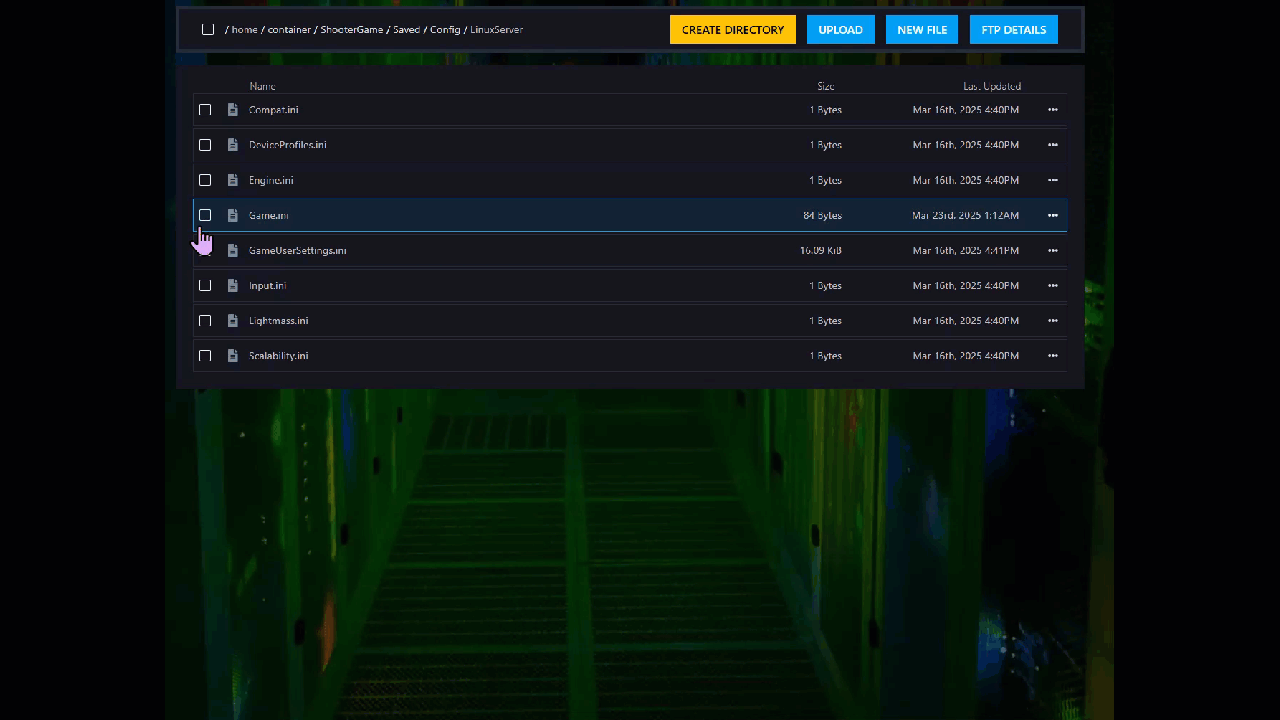
Step 7) Replace the Game.ini & GameUserSettings.ini files from your SavedArks server folder with the ones from your local versions of them at Ark/ShooterGame/Saved/Config/WindowsNoEditor. Then go and START the server.
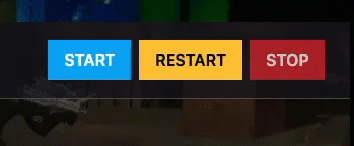
Launch the game and enjoy your settings.